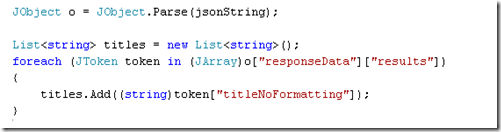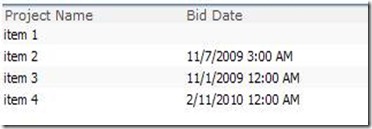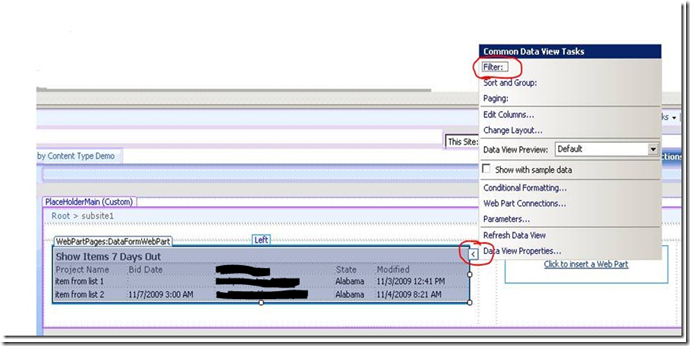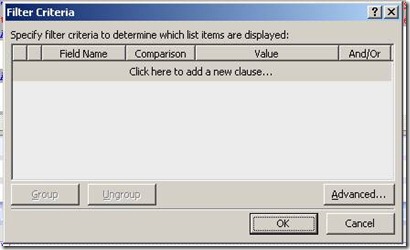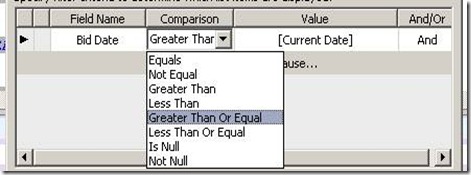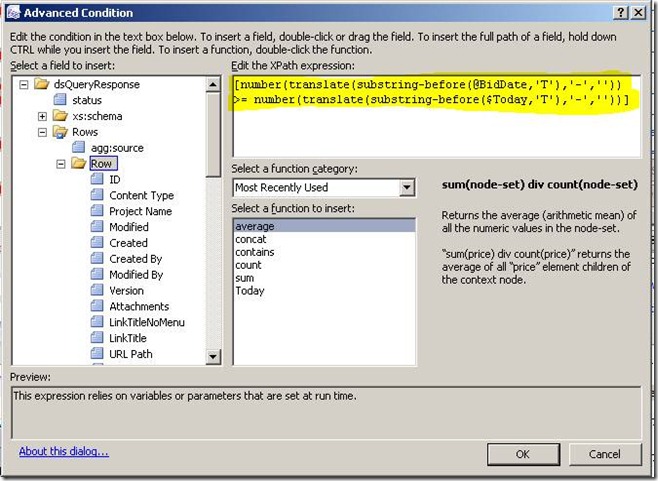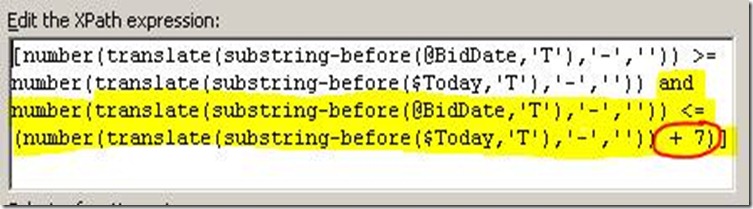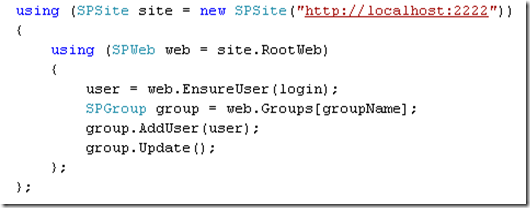Google Search API with C# and JSON.NET
Google exposes a free search API. Of course, they do not provide a lot of support for Microsoft developers—they do have a .NET library available, but it is for .NET 1.1, which is several versions behind.
I found that they have a REST API available, and the basic search API does not even require a developer token. Connecting is straightforward enough:
In the first line, you can see by the end of the string that I am searching for “Monster Truck.” Then we use the WebClient class to download the result into a string. The results look similar to this.
That’s JSON. I really haven’t spent much time working with JSON in .NET, but there are several libraries available to help with it. I chose to look at JSON.NET. Its basic functionality is to take JSON and parse it into a hierarchy of dictionary objects. Here is how I can loop over the results of the Google search query:
JObject.Parse takes a string and parses the JSON. This allows navigating the hierarchy using lines like o[“responseData”][“results”]. More information on the classes available in JSON.NET is available here.
Labels: google, javascript, json, json.net